For some this may be simple, for beginners this can be really helpful.
There are several ways to do this..
Using uname
Open a shell and enter
uname -a
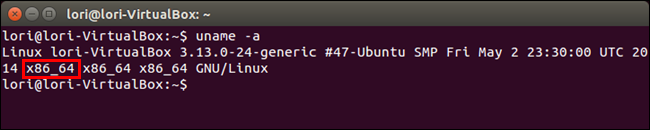 |
| Image courtesy of howtogeek |
If it displays “
x86_64” you have a 64-bit system, if it displays “
i686” or “
i386” you have a 64-bit system.
You can also run
uname -m, this will only show the 32/64 bit information without everything else.
arch will do the same also.
System Settings
You can also do it using the “System” menu button
 |
| Image courtesy of howtogeek |
Go to System Settings -> Details
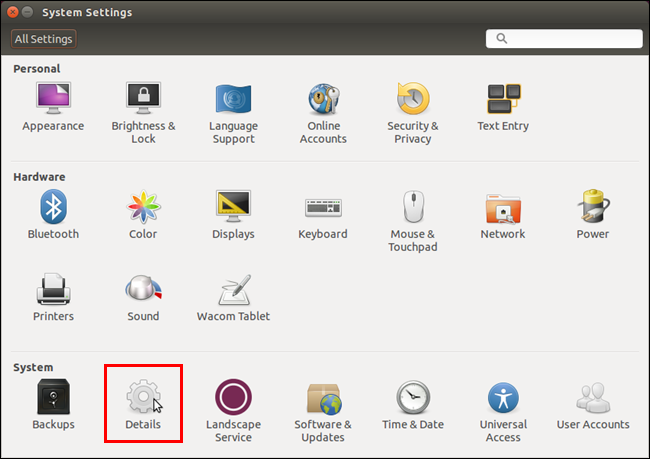 |
| Image courtesy of howtogeek |
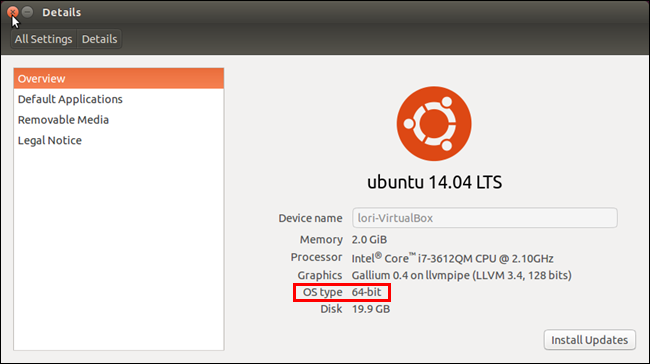 |
| Image courtesy of howtogeek |
Using lscpu
The
lscpu shell command will also show you what kind of operation system you have. A 64-bit CPU will be able to run in both 32-bit and 64-bit modes, while a 32-bit CPU will only be able to run in 32-bit mode.
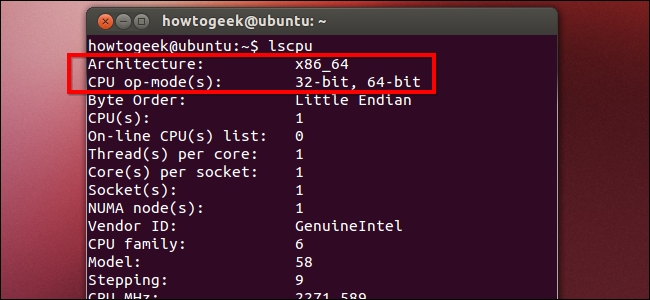 |
| Image courtesy of howtogeek |
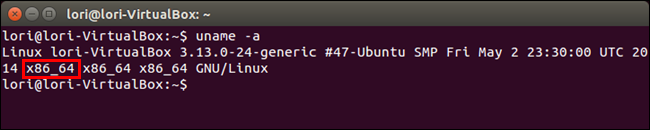

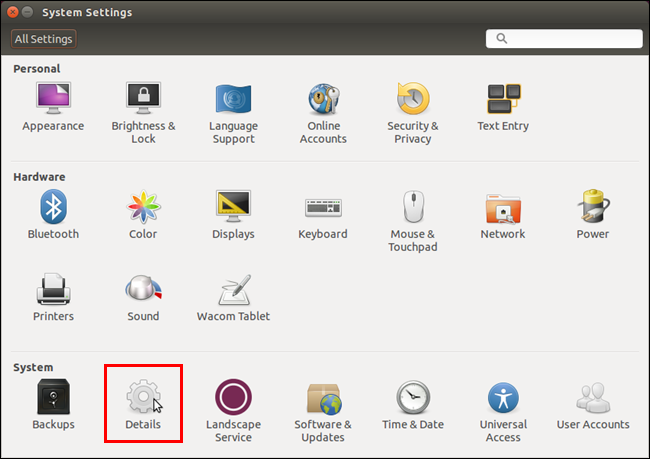
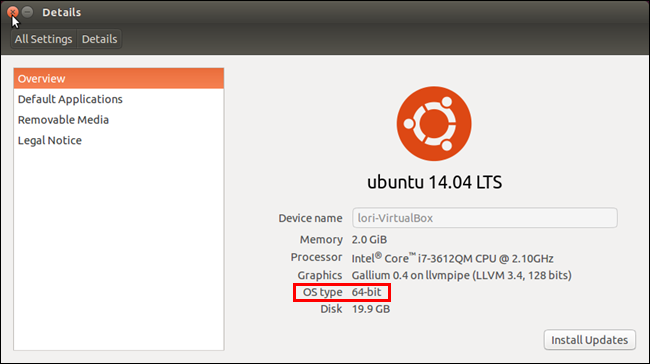
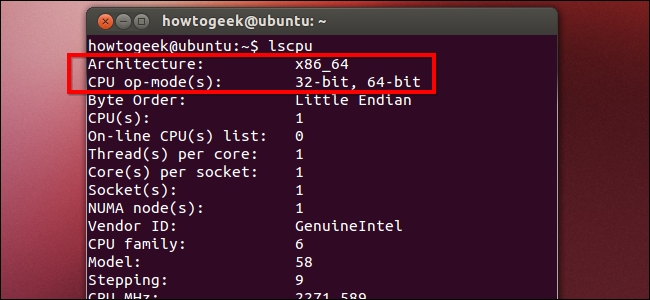







0 comments:
Post a Comment